Training Materials
booklater
Section II: Bookstore Perspective (Booklist is Ready)
Term Maintenance: Editing the Term Status
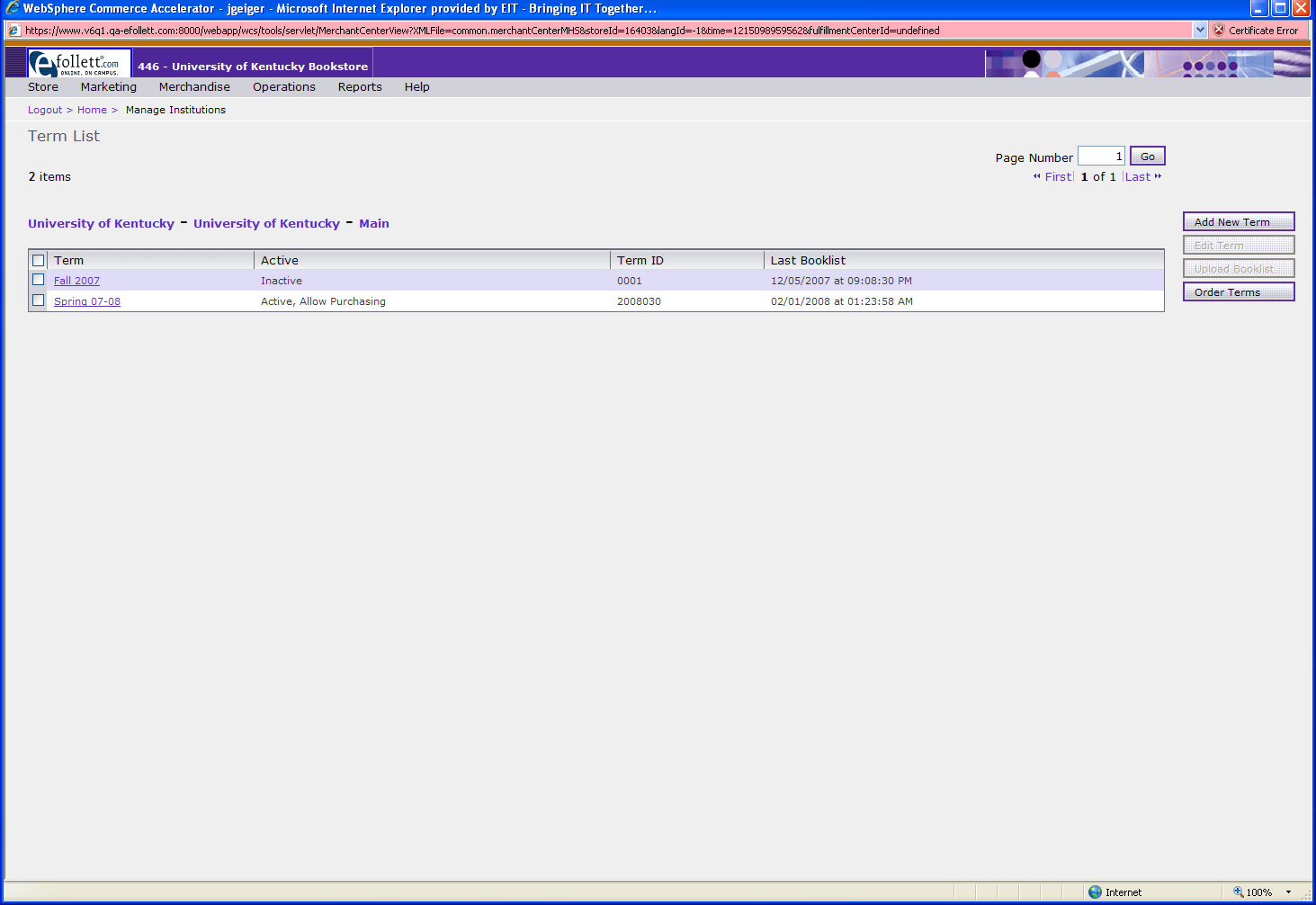
Click Here to Enlarge
- In Accelerator
- Select the Term that you have set to Pre-Order functionality
- Click the Edit Term button on the rig
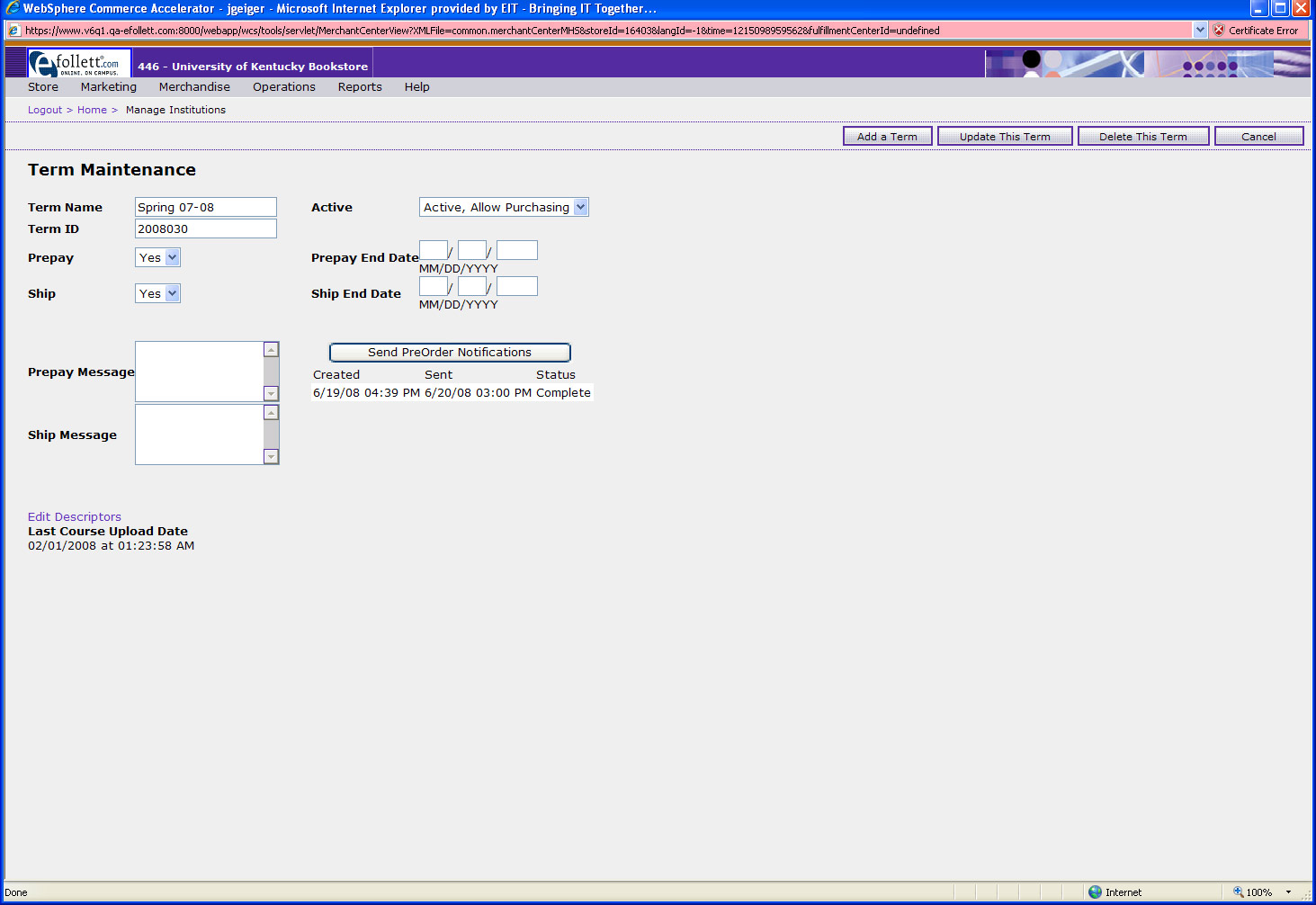
Click Here to Enlarge
- When the booklist is ready set the term status to Active Allow Purchasing
- Note: The store manager will not be able to distinguish between pre-order via bookNow or via browsing the efollett website. Orders placed using the pre-order process will display just like regular orders in SODA or Accelerator
- The term status must stay Active, Allow Purchasing for the duration of the term. If status is changed back to either active or inactive pre-order mode, customers will be taken to a pre-order stage instead of a page with course materials.