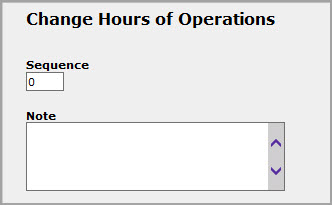Store Hours
Configure Store Hours
"What are your store hours" is one of the most common questions asked by customers. To help answer that question you have a dedication page just for letting stores know when you are open.
Store Hours are accessed though Accelerator and require Manager level access in order to change them.
- Log into Accelerator
- Select Store > Hours of Operation
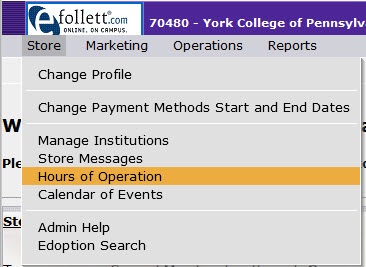
If you will be having special store hours or are a new store you will need to setup a new set of store hours.
- Select

- Provide a name for your set of hours, i.e. Standard Hours, Summer Hours
- Enter the Hours for eacy day of the week. If you are closed that day please enter CLOSED to relay that to the student
- You can enter a short Note if you need to relay specific information about the store hours, such as dates in effect
- Click
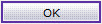 to save
to save
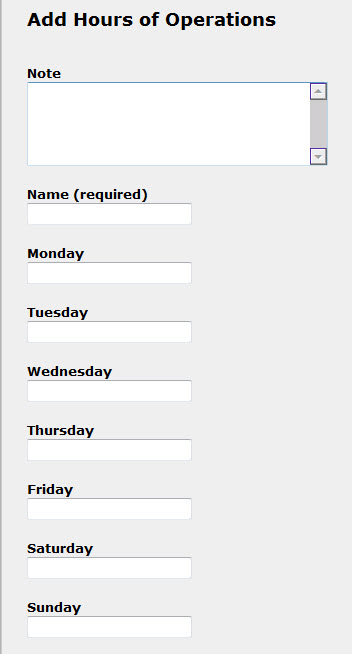
When you create a new set of store hours it will be deactivated by default. You will need to activate the store hours in order for it to display on your website
- Check the box next to the hours you wish to display on your site and click

- The status will display as Activated when the hours are displaying on your site
You may add up to 10 variations to your store hours page, but they will not show in any particular order. That is why it is important to deactivate your nonstandard hours once they are no longer in effect. This will provide your customers with a cleaner view.
- Check the box next to the hours you wish to remove from your site and click

- The status will display as Deactivated and the hours will be removed from your site
You now have the ability to sequence the order of your store hours! This can be done by adding a number to the box labeled "Sequence," with 1 being the first set of hours to display at the top.